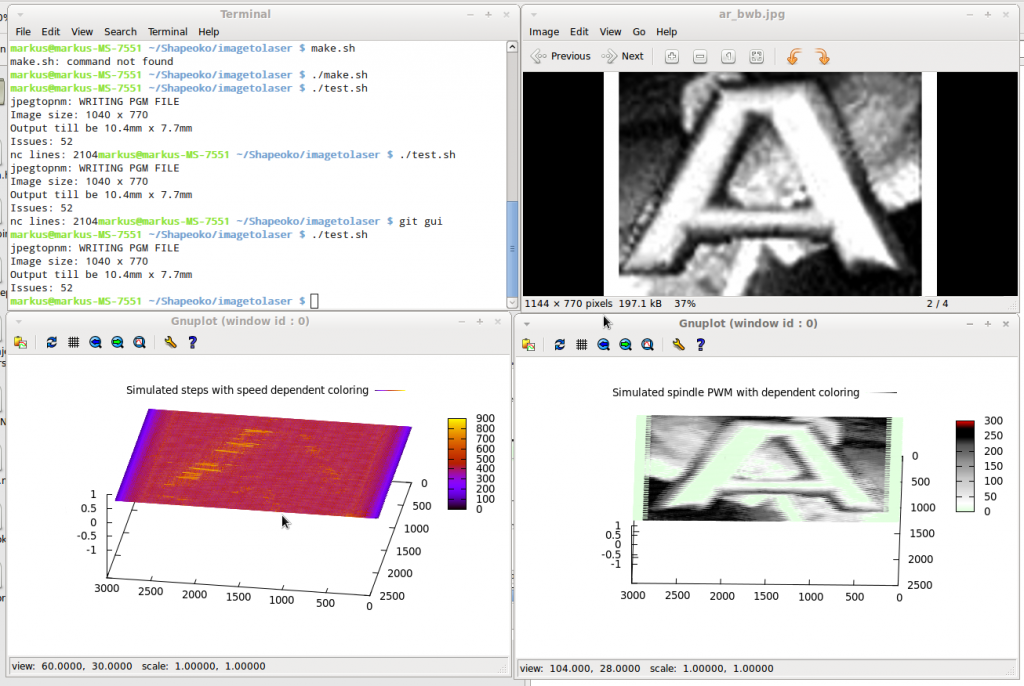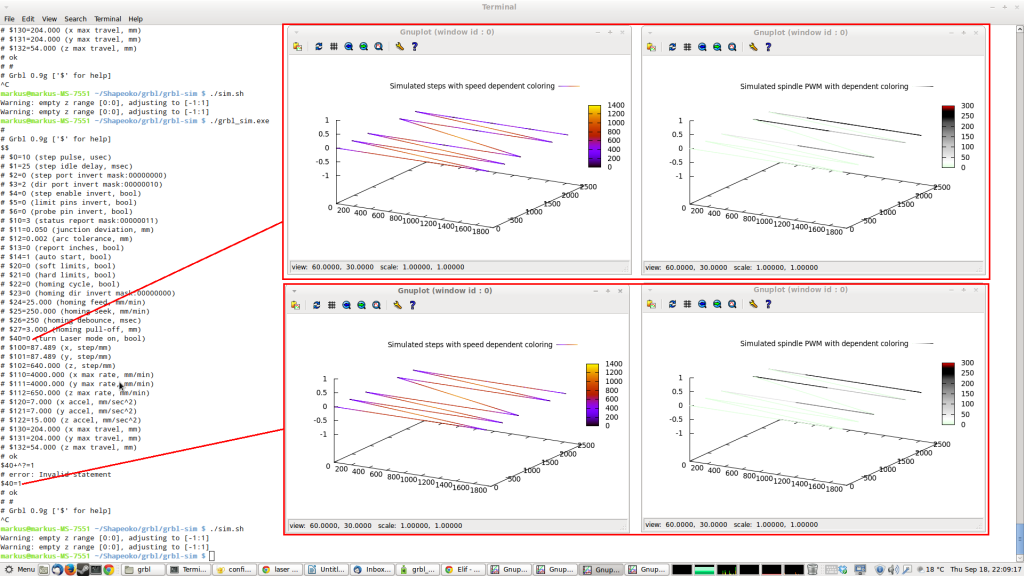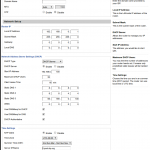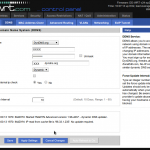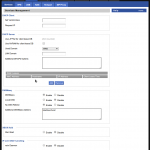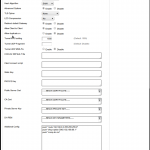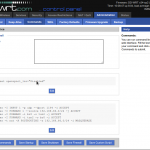18 Eggs (18 egg whites 6 egg yokes)
120g mayo
(4 Tbs fat free mayo
4 Tbs light mayo)
20g Mustard
(4 Tsp Mustard)
5ml vinegar
(1 Tsp vinegar)
3.5g (1/2 pack) gelatin + 10ml water (2 Tsp)
salt/pepper
For 30 half’s. Cut all the eggs in 1/2 and select the 30 best looking half’s. Put the 30 egg half on tray and cover with plastic rap and chill.
Take 6 yokes and the remaining 3 egg whites and put in a food processor with mayo and mustard and vinegar, salt and pepper to taste. Blend everything and scrape the side and blend again. Mix up gelatin and water and heat for 10 to 30 seconds in microwave to dissolve the gelatin. Add to egg yoke mixture right away and mix up quickly. Put all in a piping bag and chill in fridge for 30 minutes. Pipe a generous amount of the egg yoke mix in each half and cover and chill again until ready. If not covered the egg yolk will dry out.